Mobile Pixels Duex Lite 12.5" Portable Monitor Review
As an Amazon Associate, we earn from qualifying purchases at no cost to you.
I remember the typical makeshift work-from-home setup for many at the beginning of the pandemic: work laptop setup at the kitchen or dining room table with at least one full size monitor set to the side. Maybe a phonebook or two to prop things up. Power cables strung everywhere.
Thankfully, most of us found our work-from-home groove and have dedicated home office space now. However, there are times when you would like a change of scenery and work from a coffee shop or even just another room of the house without sacrificing your dual-screen setup. Portable monitors have become popular, more affordable, and allow you to be productive from virtually anywhere. The Mobile Pixels Duex Lite monitor goes beyond many other portable monitor by actually attaching to your laptop and sliding out when needed.

Benefits of an extra screen
Having two monitors is incredibly useful for anyone who does a lot of multitasking. With two monitors, you can keep an eye on multiple windows and applications at the same time, which allows you to work more efficiently. Additionally, two monitors can make it easier to work on larger projects, such as spreadsheets and presentations, as you can have the data or slides on one monitor and the tools or editing window on the other. Furthermore, two monitors also make it easy to research online while working on a project, as you can have one window open for the project and one window open for research. Finally, two monitors also allow you to multitask in other ways, such as watching videos or streaming music while working on a project.
One such portable monitor is the Mobile Pixels Duex Lite. It’s a 12.5 inch monitor with a 1080p resolution and weighs just 1.3 lbs. It’s compatible with Windows, Mac, and Linux, and has both a USB Type-C port (no driver needed if your laptop supports video via USB-C) and a USB-A adapter (which usually requires the installation of a driver).
Setup
The Mobile Pixels Duex Lite portable monitor includes 4 magnets with adhesive that can be attached to the back of your laptop’s monitor. The entire unit can then be mounted on the back of your laptop, and conveniently slides out when needed. This will add a bit of bulk to your laptop, but you can remove the monitor (except the 4 magnets) whenever it is not needed.

Depending on your laptop and how “thin” it is, this monitor may be too heavy to attach to the back of your laptop without pulling the screen down. In that case, you can use the monitor in portrait mode with the built-in stand. Or, you can use something like a stand made for iPads (not included) to prop the monitor up horizontally.
If your laptop supports video via USB-C (which many laptops manufactured in the past few years do), you can simply connect the included USB-C cable to both deliver video and power the monitor. If you laptop does not have a compatible USB-C port, a regular USB-A adapter is included, but requires the installation of Mobile Pixels’ driver which can easily be downloaded from their website.

The Mobile Pixels DUEX Lite monitor includes a USB-C cable with a USB-A adapter. Using the USB-A adapter requires the installation of the monitor’s driver (Windows and Mac only).
This particular model of the DUEX Lite does not have an HDMI port, so you cannot connect this monitor using a simple HDMI cable.
Performance
I tested this monitor with a Windows Surface Pro 8 first. Being a tablet with its own kickstand, it’s not possible to attach the monitor to the back of it, but it worked fine in portrait mode using the built-in stand. I was also able to use it horizontally with a simple tablet stand (not included). Windows detected the monitor immediately upon connecting the USB-C and duplicated my display at first, but I was able to extend the monitor (and flip the upside down image) easily within the display settings in Windows.
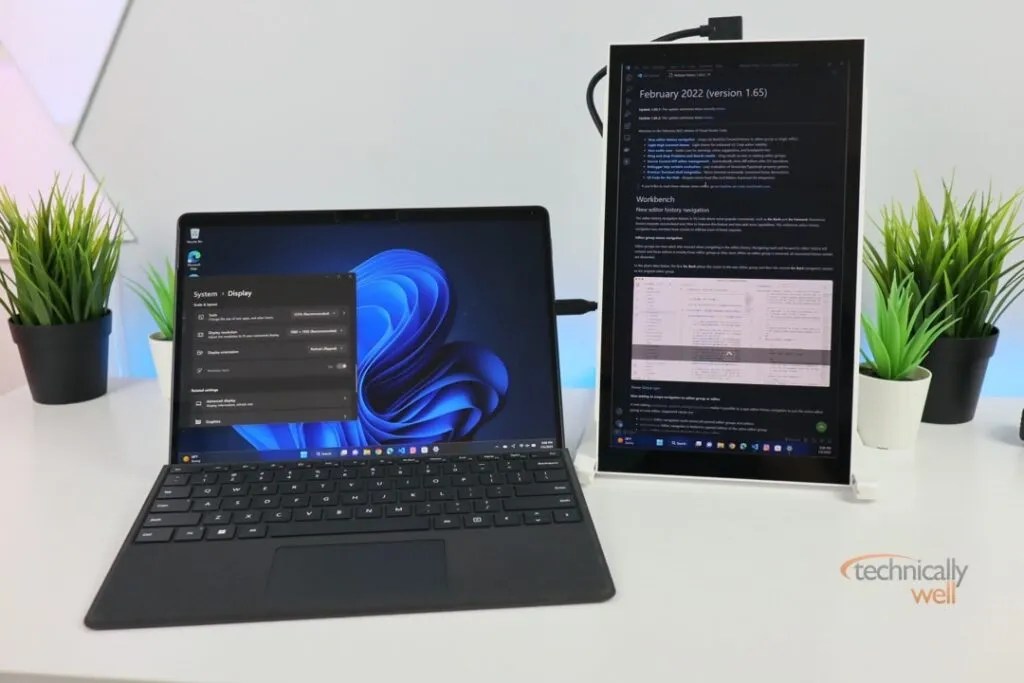
Windows Surface Pro 8 tablet PC with Mobile Pixels Duex Lite in portrait mode
I also wanted to test the monitor on a Linux machine, so I used my Lenovo (model 14w) laptop’s USB-C port and found that Ubuntu 20.04 detected the monitor without an issue as well. It’s important to note that there are no Linux drivers available for this monitor, so you will need to use a USB-C interface that supports DisplayPort as the USA-A connection will not work without the drivers.
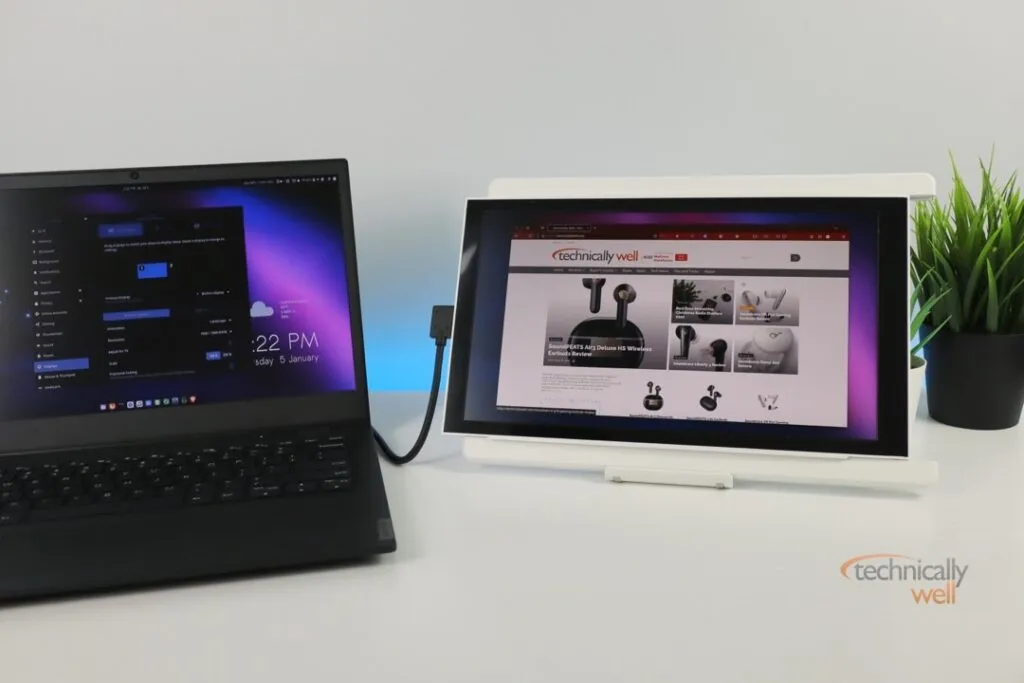
Lenovo (model 14w) laptop with Mobile Pixels Duex Lite propped up on a tablet stand (not included)
I also tested the Mobile Pixel Duex Lite portable monitor by mounting it to my Dell Chromebook. While there is not official driver support for Chrome OS, this monitor still worked because this Dell Chromebook (model C7486-3250GRY-PUS) can output video and power via a single USB-C connection.
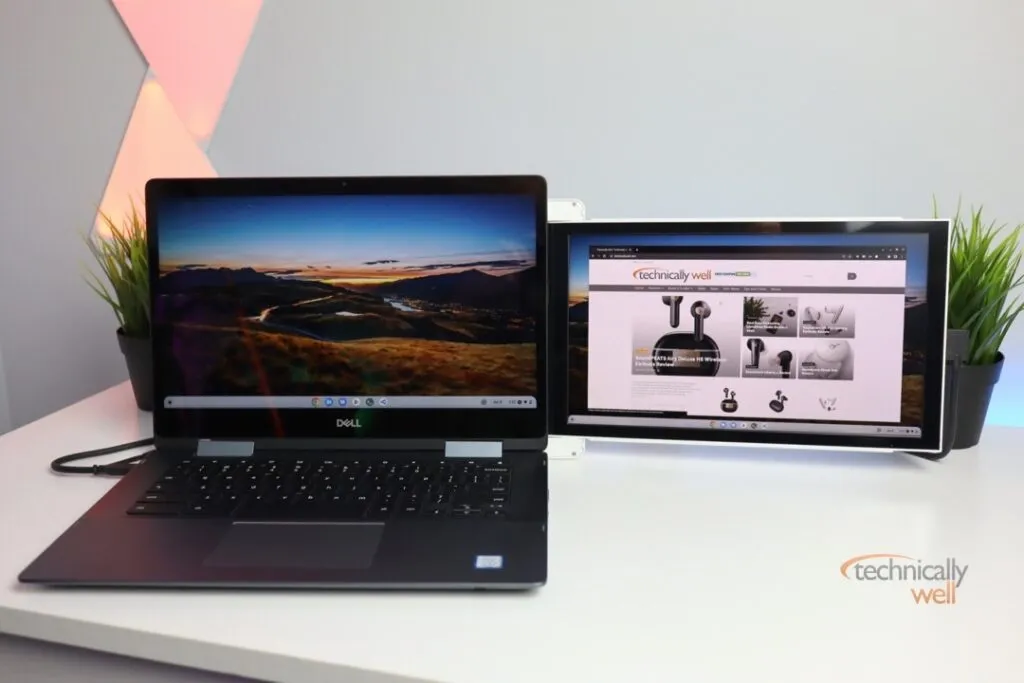
The monitor is very lightweight at only 1.3 pounds, although this might be enough to cause your laptop’s delicately balanced monitor to fall back under the additional weight. The monitor can display a 1080p resolution on the 12.5” panel.
The screen’s brightness and color and more than sufficient for multitasking with emails, Word documents, and Excel spreadsheets. However, colors can be presented differently on the DUEX Lite compared to the main laptop screen. Therefore, if you’re doing any sort of photo or video editing, you’ll probably want to stick with the your laptop’s main display.
The size of the screen will likely be smaller than your laptop’s built-in screen, so text may display smaller and be inconsistent with the size on your laptop’s built-in display. This can be a little jarring at first, but I was able to quickly adapt to it.
The monitor has some built-in controls to manually adjust the brightness and color tone of the display. There is also an option to enable the blue light blocking feature which is nice to enable close to bedtime.
The DUEX Lite version of this monitor only has one USB-C port and is therefore not compatible with the Nintendo Switch or other devices that cannot deliver both power and video over a single USB-C port connection. The DUEX Plus version of this monitor offers two USB-C ports and is therefore compatible with the Nintendo Switch (using one of the USB-C ports for the video) when paired with another USB-C connection providing power. The DUEX Plus monitor also offers a larger display size at 13.3”.
Our Verdict
The Mobile Pixels Duel Lite gives you a portable, second screen that can be attached directly to the back of your laptop, sliding and swinging out whenever you need it. The single USB-C connection is super convenient, but does require a newer laptop that can support power and video via the USB-C port. Otherwise, you can install the Windows and Mac-compatible drivers and use a regular USA-A connection.
PROs
- Screen slides into protective plastic sleeve when not in use; no separate case is needed.
- Single USB-C connection can both power and deliver video on new laptops.
- Driver available for older laptops using a USB-A connection
CONs
- Mounting the screen to the back of your computer requires mounting 4 magnets with adhesive.
- The additional weight of the monitor may cause your laptop’s screen to fall back and not stay in position.




 Hi, I'm Ryan! I've worked in the IT industry for over two decades and I love checking
out new gadgets, apps, and services that make our lives easier.
Hi, I'm Ryan! I've worked in the IT industry for over two decades and I love checking
out new gadgets, apps, and services that make our lives easier.