Microsoft Surface Pro 11 Copilot+ PC Review
As an Amazon Associate, we earn from qualifying purchases at no cost to you.
What’s new with Copilot+ Surface PCs? How are they different from “regular” PCs?
The key difference between the new “Copilot+ PCs” announced by Microsoft and existing PCs is the requirement of a powerful Neural Processing Unit (NPU) with at least 40 Trillion Operations Per Second (TOPS) performance. This NPU hardware is necessary to run the advanced AI models and features that Microsoft is introducing with Copilot+.
This Copilot+ PC’s processor uses an ARM architecture for energy efficiency and longer battery life. Existing x86-64 applications are able to run based on Microsoft’s emulation technology, but you may initially run into some issues with 3rd-party drivers and VPN clients until updates are made by those vendors. However, if you do most of your work in the browser, you should be fine.

Design
The design of this Microsoft Surface Pro (11th generation) is very similar to previous generations. In fact, I even found that screen protectors from the previous Microsoft Surface seem to fit fine. The all-glass front is supported by an aluminum casing with a kickstand on the back. The kickstand is fine for working at a desk, but less ideal for working from your lap where you’ll probably find a traditional laptop hinge is more comfortable.
The keyboard (sold separately) is comfortable to type on and magnetically stores the Slim Pen when not in use. It is thin and can feel a little flimsy when typing on it (especially if you’re using it on your lap). However, the keys seem to be spaced normally and it did not feel like a huge adjustment moving from a full-sized keyboard to this. Both the laptop and keyboard fold together nicely to protect the screen and they make the unit very portable to carry or slip into a backpack.

AI Features
I was excited to hear about the local AI features available on the CoPilot+ PCs, but in practice, I found them a little confusing to find.
Image Co-Creator
The first feature I tried to test out was the new “Cocreator” in Paint. I open the Paint program from the Start Menu, but there is no Cocreator button to be found on the toolbar. “Ah, maybe I need a Windows Update to enable it,” I thought. Nope, all available Windows Updates had already been installed. I tried looking through the “Help” system and checking for an update in the Microsoft Store (and when did Windows 11 get so many pop-up ads for service plans and Xbox Live?!), but still could not locate a reason as to why the button was missing.
At the risk of defining “insanity,” I open the Paint app again hoping for a different result. And behold, the “Image Creator” and “Cocreator” buttons have magically appeared, although nothing seemed to download nor update. Nevertheless, I selected “Image Creator” first as I would like to create some cool 8-bit backgrounds for my blog about retro technology. My dreams of generating beautiful pixel art are immediately dashed by a “Join the Waitlist” button. What?! I click to join, and I’m immediately given access with a limit of 50 credits, with no information about when credits are replenished. Do I get more tomorrow or am I stuck with just 50 credits for the life of this PC? I click to the help article which simply states: “You will receive 50 credits to create images when you join Image Creator.” That’s it, no further details on how to get more credits. Perhaps it was a misunderstanding on my part, but what is the point of the local, AI-enabled NPU processor that is still spending “credits” to produce images from the cloud?
Turns out that it was a misunderstanding on my part, as the local NPU image generation doesn’t kick-in until you use the “Cocreator” button. It looks basically the same, asking for a prompt and a style to generate the image. The difference is, it won’t do anything until you start drawing something first. So, when using the Paint program, the NPU doesn’t actually create a new image, it simply enhances something you’ve already started creating. And don’t think you can hop on a plane, turn on Airplane Mode, and create to your heart’s content on a long flight: even though the feature uses the local NPU, it still requires internet access to function.
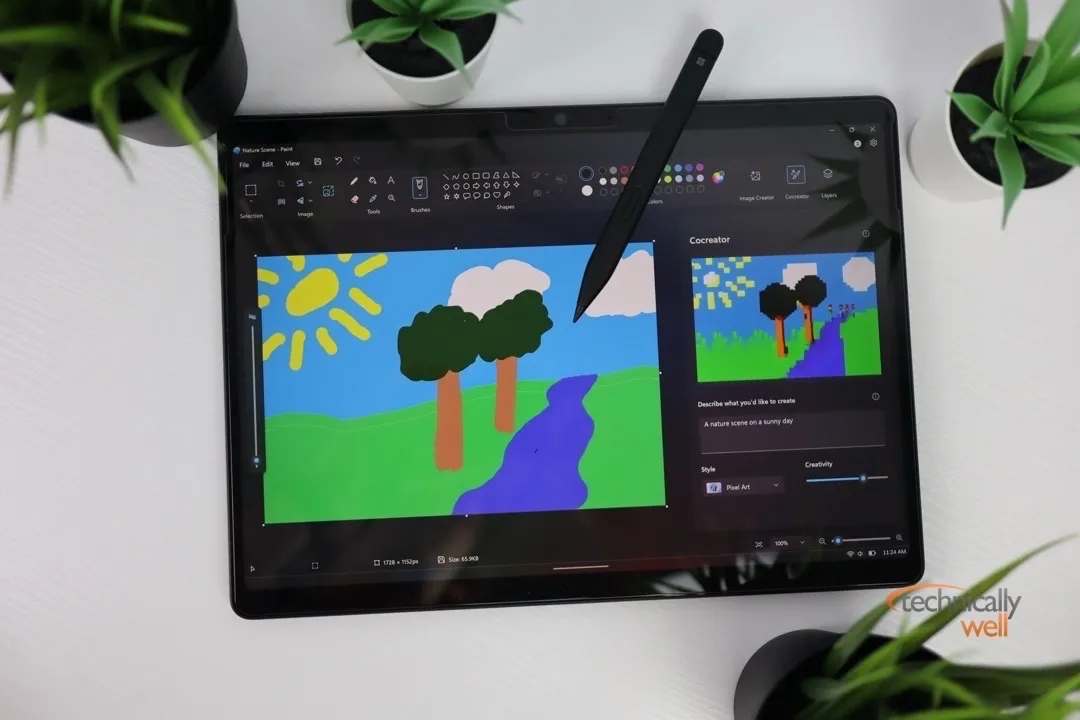
Photos
Now, forget everything I said about the Image Creator in the Paint app, as the Photos app also has a feature with the same “Image Creator” name, however it does NOT use credits, it DOES appear to use the local NPU processor, and it does NOT require you to draw something first. Confused? Yeah, me too. However, the “Image Creator” in the Photos app does what I assumed the “Image Creator” would do in the Paint app: generate new images based on a prompt using the local NPU. It does still require an internet connection, but the actual image creation seems to happen locally. It was a confusing user journey to understand what AI capabilities this PC can perform locally, but I eventually got there.
You can also use AI to edit photos you have stored in the Photos app. Open a photo, click the “Edit” icon, then select the new “AI” icon. You can add a prompt, but depending on the photo, there is only so much you can do with it. If a face is detected, then you can only change the background of the image and it won’t mess with people’s faces.
Live Captions
While Windows 11 already offers real-time Live Captions on “normal” (non-CoPilot+ PCs), the dedicated NPU adds the ability to translate these captions in real-time. This can be accessed by pressing the Windows + CTRL + L keys and downloading a language file. I fired up a Spanish YouTube video and was impressed with the real-time translation to English, although it was all one long paragraph (no speaker differentiation).
The process does appear to be very efficient, with the NPU averaging between 3-4% utilization while the feature was actively translating Spanish to English. It’s also nice that you don’t need to specify the source language; only the language you want it to be translated into needs to be set. Unfortunately, there is no dedicated “Translate” app like on your phone, although you could use the Sound Recorder app to record someone speaking, then play it back to get the translation.
Windows Studio Effects
There are some AI-powered effects that you can add to the camera for your video calls:
- Standard Blur: This provides an unnaturally blurred background as you’ve probably seen on your “regular” PC.
- Portrait Blur: The blur effect is not as pronounced and appears more like a natural bokeh effect from a DSLR camera. I was most impressed by this effect.
- Portrait Light: Brightens your face as if a ring light is in front of you.
- Creative Filters Illustrated, Animated, and Watercolor: Less practical as it makes you look like a cartoon.
- Eye Contact: Makes your eyes appear so that it appears you’re looking directly at the camera, when in reality you’re looking at the screen.
- Automatic Framing: The wide-angle camera lens zooms in on you and follows you around as you shift to the left or right.
My Wishlist for Local AI
After seeing Apple’s implementation of AI throughout iOS and macOS, I wish there were some more offline AI features available on the Surface Pro, such as summarizing incoming emails, creating summary transcripts of meetings, or text generation tools throughout the operating system. To be fair, some of these features are available through Microsoft 365 Copilot, which is a separate subscription service. Also, Microsoft does make their regular Copilot chat assistant available for free and it is only a button press away (as long as you have an internet connection) and perhaps more local AI features will be coming in the future.

Performance
The reviewed configuration of Microsoft’s 11th generation of the Surface Pro features a Snapdragon X Plus processor, an ample 16GB of RAM, and a roomy 512GB of storage. The Snapdragon processor seems to provide very good performance, as Edge and Office applications open almost instantly, and web pages render just as fast. The 16GB of RAM is a good amount for Windows 11, and it allows me to run multiple applications and have multiple browser tabs open at the same time with only the occasional stutter. The 512GB SSD provides ample storage, but only about 416GB was available after installing operating system updates and the offline AI models.
The OLED display on this unit is bright, vivid, and a joy to view whether working on a Word document or watching a YouTube video. In fact, I find the screen a tad too bright, even at the dimmest setting, when working late at night. Thankfully, Windows has implemented dark mode!
The speakers on this unit are also surprisingly good. Not as good as many Bluetooth speakers, but better than I was expecting for a tablet’s built-in speaker system.

Battery Life
The Surface Pro’s AMD architecture does indeed appear to be energy efficient. After about an hour of video watching, general web surfing and some AI image creation, I found the battery decreases about 10-12%. I don’t know about 14 hours of video playback, but there seems to be enough power to at least get you through the work day. It comes with a proprietary Surface charging brick and cord, but I found the Surface is able to charge with a standard USB-C charger as low as 30 watts.
Should you get a Microsoft CoPilot+ PC now in 2024?
If you spend most of your day in a browser using web applications (like Slack, Notion, Google Docs, etc) or you primarily use Microsoft Office products (Outlook, Word, Excel, Teams, PowerPoint, etc) and you’re in the market for a new PC, the CoPilot+ PCs are not a bad choice for their snappy performance and long battery life.
However, AI is evolving very quickly and it’s possible that Microsoft releases new AI features in the future that require beefier processors than what is found in the first genertion of CoPilot+ PCs. If you’re not in a rush to upgrade, it might be worth waiting to see what is introduced in the next generation of CoPilot+ PCs.
Our Verdict
Like previous generations, the 11th generation of the Microsoft Surface Pro 11th generation has a great design complemented by great performance. The addition of new local AI features like image generation, image enhancement, studio camera effects and live translations is definitely cool, and I hope they expand the local AI feature to more areas like text generation and proofreading. Battery life is also impressive and should be enough to get you through a day of school or work.
PROs
- Speedy performance and beautiful display
- Cool AI image generation/enhancement features that happen locally
- Great battery life
CONs
- Limited local AI features
- Some apps (VPN, anti-virus) may not yet be compatible with ARM processors





 Hi, I'm Ryan! I've worked in the IT industry for over two decades and I love checking
out new gadgets, apps, and services that make our lives easier.
Hi, I'm Ryan! I've worked in the IT industry for over two decades and I love checking
out new gadgets, apps, and services that make our lives easier.