
Why does the mic sound so bad when connecting my AirPods/Bluetooth headphones to my PC?
As an Amazon Associate, we earn from qualifying purchases at no cost to you.
As I have been working from home and taking most of my phone calls through Microsoft Teams on my work PC, I’ve been searching for the perfect headphones to use for those long conference calls. The headphones would need to be comfortable, have great battery life, and allow me to walk around to stretch my legs.
My Apple AirPods check all the boxes, but although I was able to pair them successfully to my PC, I was surprised how the sound quality went from awesome to sounding like “tin-cans-on-a-string” whenever I used them for calls. My peers said my voice sounded distant, muffled, and otherwise distorted. However, when using the AirPods with my iPhone, I’ve received compliments on how well they sound.
I also tried several other Bluetooth headphones (Beats, JBL, Soundcore, etc) and found they all performed similarly: when listening to audio, sound quality was fine, but as soon as the microphone was needed, the sound quality became horrible.
Why do Bluetooth headphones sound bad on a PC?
When you pair your Bluetooth headphones to a Windows PC, you’ve probably see that your headphones show up twice:
- Headphones (Ryan’s AirPods Stereo)
- Headset (Ryan’s AirPods Hands-Free AG Audio)
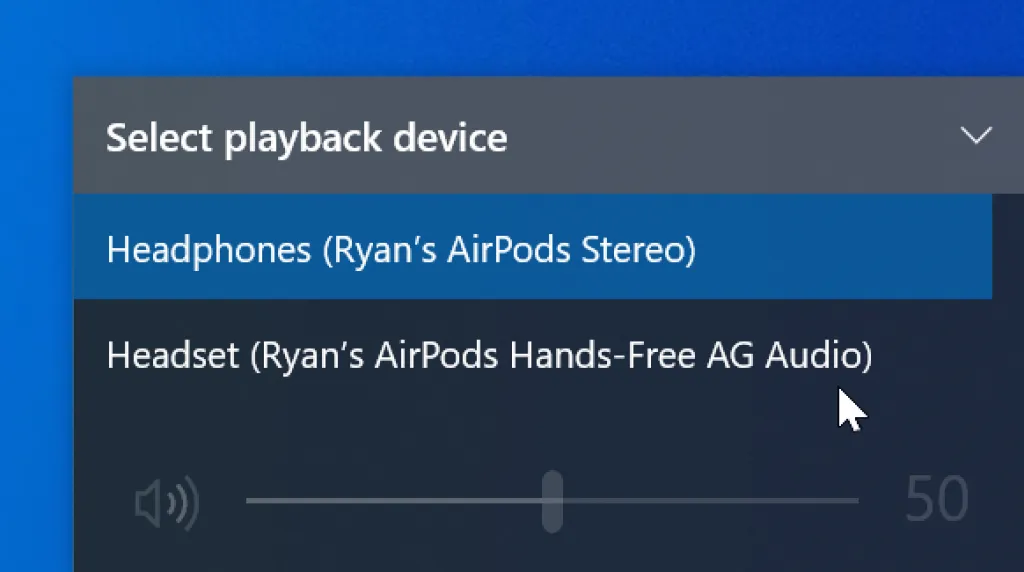
If you’ve played around with the volume/output settings, you’ve probably notice that #1 sounds great while #2 sounds like garbage.
When simply listening to audio, #1 (“Headphones”) is used and provides a wider frequency range (44-48KHz). It’s able to do so because audio is only going one-way: from your PC to your earbuds.
When you add your microphone into the mix, you have audio going back and forth, which narrows the amount of the small bandwidth available in the Bluetooth protocols. In order to “fit” both audio and the microphone into one narrow stream, the audio quality drops to a lower frequency range of 8KHz. This is known has a HFP (Hands-Free Profile) version of 1.5, which has been widely used on PCs for the past few years. Unfortunately, it sounds like garbage to both you and the people listening to you.
How do I improve Bluetooth call quality on PC?
Thanks to this helpful post on Reddit, I learned that HFP versions 1.6 and 1.7 doubles the frequency range to 16KHz (sometimes referred to as “HD Voice”), which greatly improves audio quality during calls. It is widely used in smartphones, which is why your Bluetooth headset sounds so much better when paired to your phone as compared to your PC.
So how do your get your PC to use HFP 1.6/1.7 and not HFP 1.5? Sadly, most built-in Bluetooth chipsets used in PCs and older Macs only support HFP 1.5 and you’ll need a new Bluetooth dongle to get HFP 1.6.
Unfortunately, this is not as easy as picking up a $10 Bluetooth dongle on Amazon as most do not advertise what HFP version they use. If you want to be sure, the somewhat pricey Jabra Link 370 USB adapter supports HFP 1.6 and will increase the sound quality of most Bluetooth headphones (assuming they support HFP 1.6 as well). If anyone finds another Bluetooth dongle that uses HFP 1.6 or higher, please let me know in the comments!
UPDATE: I found the Avantree DG80 USB adapter on Amazon is a cheaper alternative that also does a great job of providing better call quality with Bluetooth earbuds.
Either one of these adapters will show as 1 “sound card” to your PC and will automatically handle the switching between “headphones” mode when you’re listening only and to “headset” mode when the microphone is needed (the Avantree can be manually switched by pressing the button twice on the dongle if it doesn’t automatically switch). They both do a much better job of managing the Bluetooth profiles than what is built-in to Windows.
For the Jabra Link 370 USB adapter, you’ll need to use the Jabra Direct software to pair the dongle with your AirPods (or other headphones). The software might not show the AirPods as “paired” immediately, but if you close and re-open the software, it should show upon re-launch. Once your pair your AirPods to the Jabra dongle, the AirPods will “remember” the dongle and you can move the dongle to another PC and continue to use them (this is nice if you don’t have admin rights on your work PC, for example, to install the Jabra Direct software). In fact, I’ve plugged the Jabra adapter into the dock of my Nintendo Switch and was able to listen to my games through my AirPods (although, the latency made this unusable, so don’t buy the Jabra adapter specifically for the Switch).
The Avantree DG80 USB adapter does not require any software installation, however, if you have an issue with sound only coming from one AirPod during calls, you may need to perform a firmware update on the dongle.
Looking for a cheaper alternative?
Another way to work around this issue is to use another microphone, like your laptop’s built-in microphone or a USB microphone. In Microsoft Teams, Zoom, or whatever conference program you normally use, look in the program’s “settings” and manually change the audio to the “headphones” profile for your Bluetooth headphones and set the microphone to your laptop’s microphone (or external USB microphone). This unfortunately takes away your ability to walk around the room to stretch your legs, but will improve your sound quality and allow you to listen through your headphones.
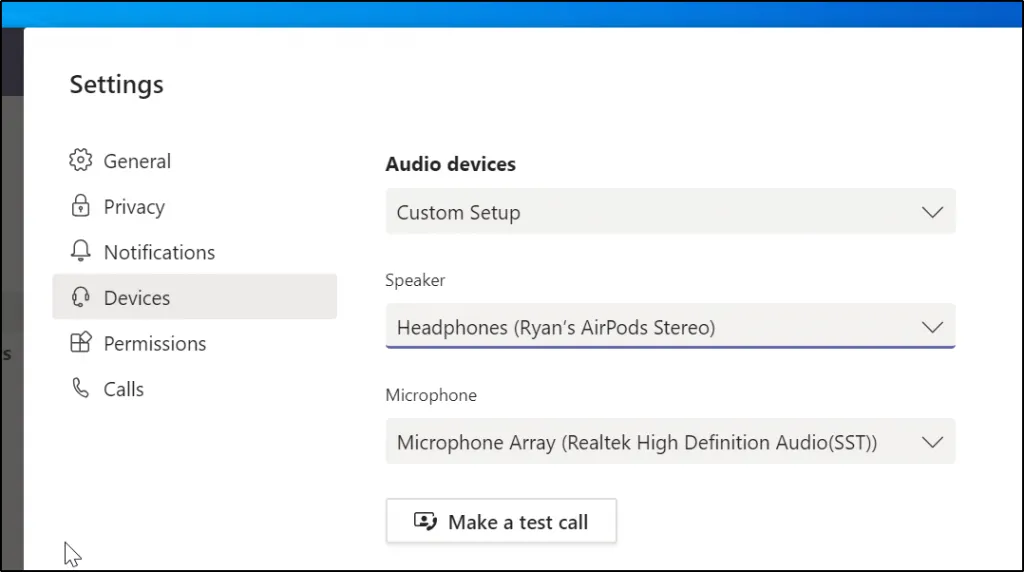
If you don’t want to use the Jabra adapter, you can go into the settings of MS Teams and set the speaker to the “Headphones” profile and set the microphone to your computer’s built-in microphone.
Zoom meeting picture by Chris Montgomery on Unsplash





 Hi, I'm Ryan! I've worked in the IT industry for over two decades and I love checking
out new gadgets, apps, and services that make our lives easier.
Hi, I'm Ryan! I've worked in the IT industry for over two decades and I love checking
out new gadgets, apps, and services that make our lives easier.