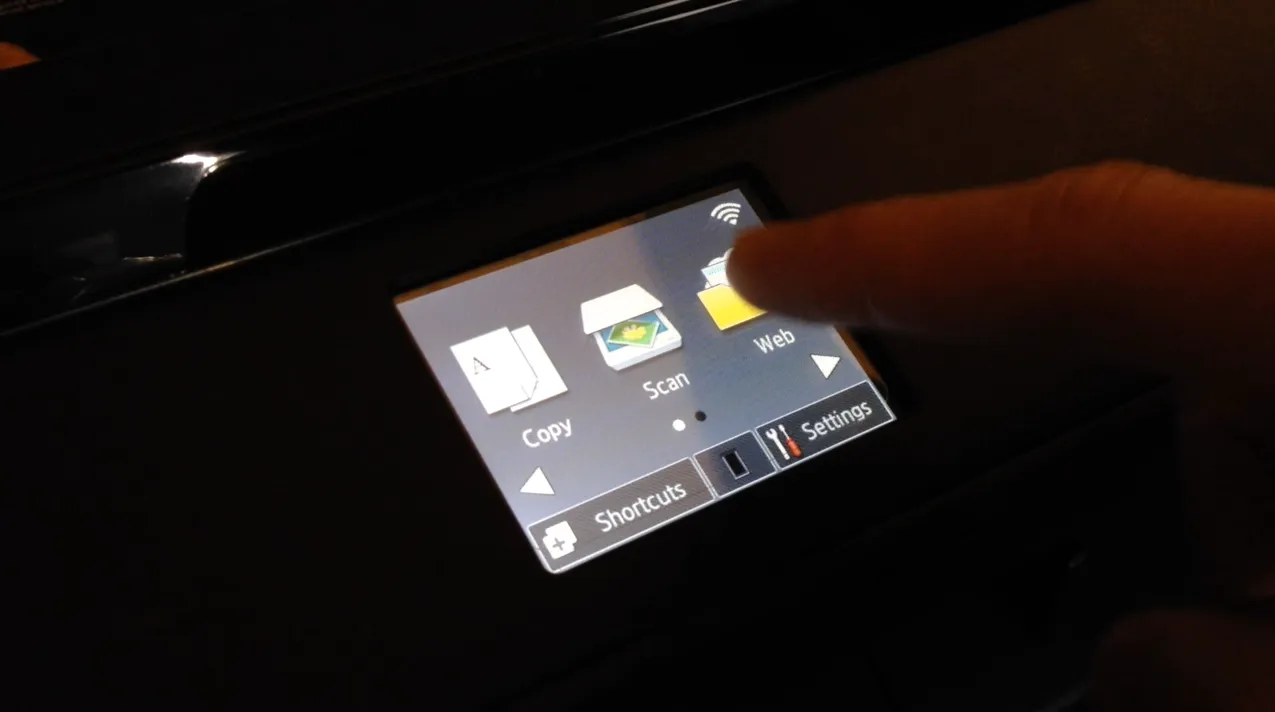
Laser Printer Review: Brother HL-L2380DW
As an Amazon Associate, we earn from qualifying purchases at no cost to you.
Printing gets easier with this mobile-friendly laser printer with built-in apps!
When it was time yet again to replace my ink jet’s expensive and short-lasting cartridges, I quickly discovered that for a little more money, I could buy a whole new printer. Since it is not very often that I need print something (just an occasional coupon, shipping label, or in-store pickup notice), I figured a black-and-white laser printer would fit my needs well. If I need to print photos, it’s cheaper to just upload them to the nearby drugstore and let them print them.
Some unique features of this printer that I like:
- There is no fax functionality (who faxes anymore?) or document feeder for the scanner, so that seems to keep the price down compared to other laser multifunction printers.
- AirPrint and Google Cloud print are built-in (I’ve been searching forever for a low cost laser printer with AirPrint)
- There are “apps” included on this printer! For example, you can link it to your Dropbox account, then use the touchscreen panel to print a document from your Dropbox, or scan a new PDF to upload to your Dropbox, all without needing to use a computer! You can also link it to Google Drive, Evernote, OneNote, Box, and some more, but I’ve only tried Dropbox so far. The printer seems to use OAuth tokens, so there’s no need to type your password directly on the printer (instead, you use Brother’s website to start linking the services, then enter a special code onto the printer to finish the linking process).
- You can also scan items directly to your phone or tablet with the Brother iPrint&Scan app.
- I was happy to find that this printer prints coupons directly from the Coupons.com iPhone app (no need to email the coupons to myself beforehand).
Some advantages that laser has over ink jet:
- In general, the price per page is considerably less with toner than inkjets.
- Toner doesn’t dry out like ink (it’s already a dry powder); therefore, you’re not wasting ink every time you turn the printer on while you wait for it to flush the print heads.
- Generic inks can clog your inkjet printer (believe me, I’ve tried), while a laser printer is generally less fussy about what brand toner you put in it.
TIP: By default, the printer will stop printing as soon as the “Replace Toner” message displays, even though there may be some toner left. You can override this, but you must do it before your toner reaches that point. So when you receive this printer, go to “Settings” > “All Settings” > “General Setup” > “Replace Toner” and set the option to “Continue”.
Setting up this Brother HL-L2380DW on my Mac was fairly straightforward:
1. I inserted the toner and plugged it in according to the Quick Start instructions. 2. I used the touch-screen display to tap the “WiFi” icon and entered my router information. It connected to my home router without an issue. 3. Unfortunately, Mac OS Yosemite (10.10) did not have drivers for this printer since it is a fairly new printer, so I downloaded the drivers from Brother’s website and installed them. 4. I went into the Apple menu, then “System Preferences”, then “Printers and Scanners”. 5. I clicked the small ”+” icon and it immediately located the printer. You may be prompted to select between “AirPrint” and “Brother CUPS”. You’ll want “Brother CUPS” so you get the full printer options.
That was it! The printer was installed and ready to go. Also, my iPhone and iPad immediately found the printer for AirPrint as soon as the printer was connected to my router. Overall, I’m very happy with the print quality, mobile printing options, and “apps” on this printer. Being able to print something from your phone quick before you run out the door is awesome, especially since you don’t need to wait for your computer to boot up.
Check out the Brother HL-L2380DW on Amazon




 Hi, I'm Ryan! I've worked in the IT industry for over two decades and I love checking
out new gadgets, apps, and services that make our lives easier.
Hi, I'm Ryan! I've worked in the IT industry for over two decades and I love checking
out new gadgets, apps, and services that make our lives easier.