
7 Hidden Tips and Tricks for Apple Watch
May 19, 2015
By: Ryan
As an Amazon Associate, we earn from qualifying purchases at no cost to you.
I seem to be learning new things about the Apple Watch each day. Here are 7 tricks I didn’t know about until recently.
- Find your iPhone by the LED light: You probably know that you can ping your iPhone from the Glances on Apple Watch. But if you need to see where your iPhone is, there’s a way to do that as well. From the watch face, swipe up to get to your Glances, then swipe until you get to the Settings glance (where you see the airplane, moon, and bell icons). Hold down on the iPhone graphic to not only have your iPhone play a tone, but to flash it’s LED light as well.
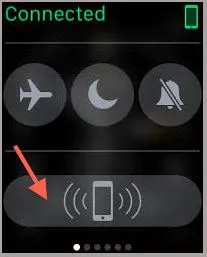
- Take a screenshot: Hold down the digital crown and side buttons at the same time to take a screenshot. You’ll find the image in your iPhone’s Photos app.
- Force restart: If your Apple Watch has frozen up on you, hold down both the digital crown and the side button for about 10 seconds. Once the Apple logo appears, you can release the buttons.
- Mute Apple Watch with your palm: If you’re headed to a meeting and need to mute all notifications from your Apple Watch, simply rest the palm of your hand on the Apple Watch display for at least 3 seconds. The Apple Watch will vibrate to let you know that it is done. For this to work, make sure you go into the Settings app on the Apple Watch and go to My Watch > Sounds & Haptics. Make sure “Cover to Mute” is turned on.
- Clear all notifications: If you have a lot of notifications piling up in your Notification Center (the thing that appears when you swipe down from the top of the watch face), “Force Touch” the display and you should see a convenient “Clear All” button.
- Use a Bluetooth Heart Rate monitor: Some exercises, like P90X and Crossfit, are not picked up well by the built-in optical heart rate monitor while your arm is flailing about. You can pair a chest-strap Bluetooth Heart Rate Monitor and the Apple Watch’s Workout app will display its reading instead. Activate the Heart Rate Montior (typically done by wetting the sensors and putting it on), then head to your Apple Watch’s “Settings” app and select “Bluetooth”. Your chest-strap should show in the health section for pairing.
- AirPlay your music: If you’re listening to a song with the Music app (on iPhone or Apple Watch) and want to send the music to your AirPlay speaker or Apple TV, you can Force Touch the display of your Apple Watch while the Music app is open to select the AirPlay option.
Have your own favorite Apple Watch tips? Let me know in the comments below!
Tags: apple-watch




 Hi, I'm Ryan! I've worked in the IT industry for over two decades and I love checking
out new gadgets, apps, and services that make our lives easier.
Hi, I'm Ryan! I've worked in the IT industry for over two decades and I love checking
out new gadgets, apps, and services that make our lives easier.